Vue.jsで、websocketのクライアントサイドのサンプルを作成しました。
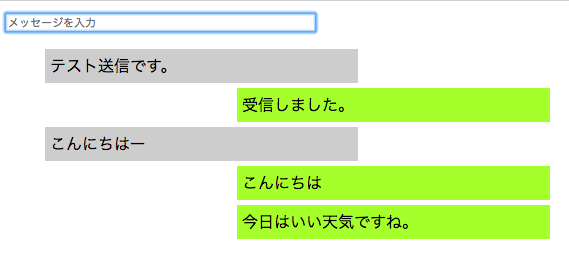
こんな感じでちゃっとができます。 分かりやすさを重点において、できるだけシンプルに作ったつもりです。 私もそこまで詳しい訳ではありませんが、WebSocketやVue.jsの初心者の方々向けの内容になります。
本記事で、どう実装してば良いか掴んでいただければ幸いです。
ちなみに、websocketのサーバサイドはたまたまphpでも実装できないか調べていたこともあり、 こちらの記事を参考にさせていただいて、phpで実装しました。 PHPでWebSocketを利用したリアルタイムチャット
WebSocketについて
WebSocketについてはこちらなどで詳しく書いておりますので、 本記事では説明を省略させていただきます。 WebSocketについて調べてみた。
ディレクトリ構成
.
├── bin
│ └── server.php
├── composer.json
├── index.html
└── src
└── MyApp
└── Chat.phpサーバサイドとフロントエンドが一緒になってます。 フロントエンドはindex.htmlのみで、あとはサーバサイドに必要なファイルになります。
サーバサイドのインストール・実行
先ほど紹介させていただいた記事を丸々コピーして実行するだけです。 まずは以下のファイルを作成してください。
ファイルを作成
composer.json
{
"name": "vue.js/websocket",
"autoload": {
"psr-0": {
"MyApp": "src"
}
},
"require": {
"cboden/ratchet": "^0.4.0"
}
}bin/server.php
<?php
use Ratchet\Server\IoServer;
use MyApp\Chat;
use Ratchet\Http\HttpServer;
use Ratchet\WebSocket\WsServer;
require dirname ( __DIR__ ) . '/vendor/autoload.php';
$server = IoServer::factory ( new HttpServer( new WsServer( new Chat () ) ), 8080 );
$server->run ();src/MyApp/Chat.php
<?php
namespace MyApp;
use Ratchet\MessageComponentInterface;
use Ratchet\ConnectionInterface;
class Chat implements MessageComponentInterface {
protected $clients;
public function __construct() {
$this->clients = new \SplObjectStorage ();
}
public function onOpen(ConnectionInterface $conn) {
// Store the new connection to send messages to later
$this->clients->attach ( $conn );
echo "New connection! ({$conn->resourceId})\n";
}
public function onMessage(ConnectionInterface $from, $msg) {
$numRecv = count ( $this->clients ) - 1;
echo sprintf ( 'Connection %d sending message "%s" to %d other connection%s' . "\n", $from->resourceId, $msg, $numRecv, $numRecv == 1 ? '' : 's' );
foreach ( $this->clients as $client ) {
if ($from !== $client) {
// The sender is not the receiver, send to each client connected
$client->send ( $msg );
}
}
}
public function onClose(ConnectionInterface $conn) {
// The connection is closed, remove it, as we can no longer send it messages
$this->clients->detach ( $conn );
echo "Connection {$conn->resourceId} has disconnected\n";
}
public function onError(ConnectionInterface $conn, \Exception $e) {
echo "An error has occurred: {$e->getMessage()}\n";
$conn->close ();
}
}インストール
作成しましたら、composerコマンドでインストールを行います。 composerコマンドのインストール方法はこちらを参照してやってみてください。 Composerをインストールしてみた
$ composer installサーバ起動
$ php bin/server.phpこれでWebSocketのサーバが立ち上がりました。
フロントエンドの実装
続いてフロントエンドです。 まずはindex.htmlを作成してください。
index.htmlを作成
<!DOCTYPE html>
<html lang="ja">
<head>
<meta charset="utf-8">
<title>vue.js + websocket sample</title>
<style>
.component {
width: 50%;
}
.box{
padding: 5px;
margin-bottom: 5px;
list-style-type: none;
word-wrap: break-word;
}
.left {
background-color: #D3D3D3;
width: 60%;
float:left;
}
.right {
background-color: #ADFF2F;
width: 60%;
float:right;
}
p {
margin: 0px;
}
</style>
<script src="https://cdn.jsdelivr.net/npm/vue@2.5.13/dist/vue.js"></script>
<script>
function main() {
console.log("# main()");
// websocketをインスタンス化
var websocket = new WebSocket('ws://localhost:8080');
var vm = new Vue({
el: '#app',
data: function() {
return {
message : "", // 入力したメッセージを格納する
messages : [] // 送受信したメッセージを格納する
}
},
methods: {
/**
* テキストフィールドでエンターキーが押された時に発生
*/
keypress : function() {
console.log("## keypress()");
// 未入力だった場合は終了
if (this.message == "") {
return;
}
// メッセージを送信
websocket.send(this.message);
// 送信したメッセージを自分の投稿として表示
this.pushMessage(this.message, "self");
// メッセージの初期化
this.message = "";
},
/**
* メッセージを表示する
* @param {String} message - 表示するメッセージ
* @param {String} owner - 発言者
*/
pushMessage : function(message, owner) {
console.log("## pushMessage()");
console.log(`message = ${message}, owner = ${owner}`);
// メッセージを追加
this.messages.push({
"message": message,
"owner" : owner
});
}
},
mounted: function() {
var self = this;
console.log("## mounted()");
// websocketをオープンした時
websocket.onopen = function(event) {
console.log("### websocket.onopen()");
};
// websocketでメッセージを受信した時
websocket.onmessage = function(event) {
console.log("### websocket.onmessage()");
// 戻り値チェック
if (event && event.data) {
// 受信したメッセージを表示する
self.pushMessage(event.data, 'opposite');
}
};
// websocketでエラーが発生した時
websocket.onerror = function(event) {
console.log("### websocket.onerror()");
console.log(event);
};
// websocketをクローズした時
websocket.onclose = function(event) {
console.log("### websocket.onclose()");
console.log(event);
};
}
});
};
window.onload = function() {
// HTMLの読み込み完了後に実行
main();
};
</script>
</head>
<body>
<div id="app">
<section id="chat-component" class="component">
<input type="text" id="message" size="50" v-model="message" placeholder="メッセージを入力" @keyup.enter="keypress"/>
<div id="chat">
<ul>
<li class="box" v-bind:class="item.owner == 'self' ? 'left' : 'right'"
v-for="(item, index) in messages" v-bind:item="item">
<p>{{ item.message }}</p>
</li>
</ul>
</div>
</section>
</div>
</body>
</html>index.htmlを開く
作成できましたら、以下のコマンドでindex.htmlをブラウザで開きます。 二回叩いたり、別タブで開くなどして二つウィンドウを開いてください。
$ open index.html「メッセージを入力」のところにテキストを入力してエンターキーを押すと、 チャットの送受信ができるはずです。
参考
以下のサイトを参考にさせていただきました。 ありがとうございました。